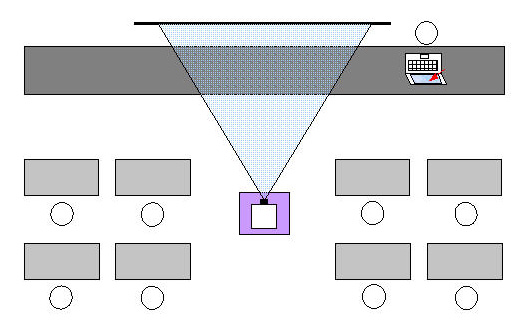
To improve student understanding of difficult or subtle concepts, we are developing a flexible hardware/software presentation system that optimizes student focus in the classroom, and couples the presentation of concepts with immediate student interaction and feedback. This allows real-time assessment of student understanding, correction of common student errors, and immediate re-direction of teaching strategies. In addition, the software has been designed to support web-based learning scenarios. as well as conventional and hybrid formats. The system employs tablet PC technology to permit real-time interactive learning in all teaching environments. The use of tablet PC's by the instructor provides all the advantages of electronic presentation (e.g. accurately drawn diagrams, photographic images, etc.) while maintaining the traditional "exposition" of concepts, a desired characteristic of blackboard presentation. When the students also have tablet PC's in class, the system provides an interactive environment where students can apply concepts immediately as they are learned, under the guidance of the instructor. The system has been tested in physics and math courses, but should be useful in most subjects, including those that have a laboratory component. Initial results are encouraging, and the project is moving into a "phase 2" stage, with expansion to other disciplines and with the collection of information to form statistically valid measures of efficacy.
Although many hardware and software systems are available for applying computers as an aid to learning, we see too often that the available systems make only incremental improvements in a limited range of environments. For example, the use of "clickers" provides some enhanced in-class interactivity, but is really useful only in large classes, and is very costly. Some electronic whiteboarding systems, such as Elluminate, provide remote lecturing capability, but require careful scheduling because of licensing restrictions. Further, with these kinds of systems, it is likely to be prohibitively expensive to provide comprehensive service for an entire campus. So called "Smart Boards", another classroom enhancement, are impressive demonstrations of technology, but their limited display size, and the necessity for permanent component mounting to maintain alignment, negate most of their practical advantages. Finally, using a combination of systems, in differing environments, in an attempt to provide a more complete solution, usually provides only frustration.
Although we do not claim to have the total, final answer for the application of computer technology to learning, we have made a first attempt to provide a cost-effective integrated system that is easily adapted to a wide variety of courses and learning environments. As a starting point, we have identified a basic set of underlying pedagogic premises on which to base the design of a system:
Our goal with this project, therefore, has been to develop a single, comprehensive system, for local and remote presentation, which also provides the needed interactivity in learning, both for students in traditionally formatted courses and well as in the Distance Learning and Hybrid course environment.
The software system that we have developed permits the use of a single format for presentation materials, and a single user interface for software control, in a wide variety of teaching scenarios: e.g. classroom presentation, distance teaching, virtual office hours, and in-class interactive sessions aimed at problem solving, document editing, and science laboratory exercises. The software, called FarSightNet, is written in Java, and runs on all of the common platforms. Because of the need to annotate with freehand drawing (both teacher and student), the system performs best with tablet PC technology. In many cases, however, adequate results may be obtained with an inexpensive add-on graphics tablet, or even with a mouse.
The typical system employs a tablet computer and projector for presentation, with live, in-class annotation, and adds a "cluster" of networked tablets to allow students to edit documents and work problems individually, in class, then share the results with others under the control of the instructor. All annotated materials are can then be made available on a server for later student access.
The system can be used in a wide variety of teaching scenarios: e.g. classroom presentation, distance learning, virtual office hours, in-class interactive sessions, and in laboratory exercises. With a single user interface, and a single target format for presentation materials, the instructor can easily shift among the various scenarios without redesigning and rebuilding the basic teaching materials. Some typical scenarios are described as follows:
The Stand-Alone Presentation System: The figure below shows schematically a simple system suitable for lecturing to a class of up to 25-30 students. A single tablet computer and a projector are used as the primary presentation tool. Only 8 students are indicated for clarity.
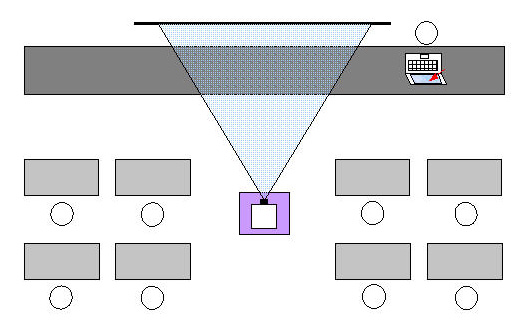
Figure 1: Schematic of an in-class presentation session
The instructor prepares a lecture using any format desired (PowerPoint, Word, Photoshop, etc.), drawing from numerous possible sources, such as the CD that came with the textbook, typed documents, and Internet sites. The lecture is composed as one or more "documents", and is imported into the presentation software using a "printer driver" which converts the printer output of any program into an image format that the presentation software understands. The presentation software displays the document pages in scrollable windows, under the control of the instructor, who can add arbitrary annotations by "drawing" on the tablet screen. Since the screen contents are projected for the class, the effect is that of a slide show with accurate and interesting graphics, but with the step-by-step "exposition" of the conventional blackboard/whiteboard. Figure 2 shows an actual class in progress.

Figure 2: An introductory physics class using the stand-alone presentation system
A Simple System for Distance Learning: To add one or more additional classrooms for remote presentation, it is only necessary to replicate the projector and computer hardware, add suitable microphones and speakers, then connect each classroom to a FarSightNet server over a suitable network. Figure 3 shows a setup with two remote classrooms, connected to a server via the Internet.
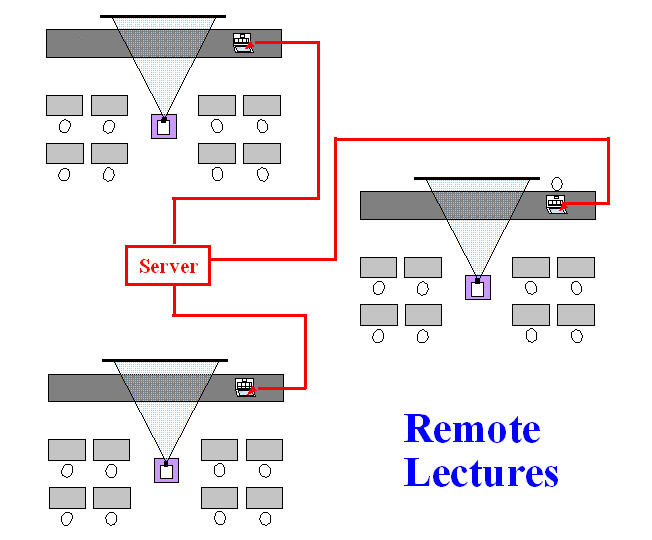
Figure 3: Schematic of a simple remote classroom setup
For the remote classrooms, the computer (which need not be a tablet PC) is connected to a projector to provide the "instructor presence". Two way audio (VOIP) is provided over the network by the FarSightNet software. While a broadband network is and advantage, this can all be implemented over low bandwidth networks, such as 56K telephone lines, as will be explained in more detail later.
As the instructor speaks and annotates in the "master" classroom, his/her voice and the annotations are relayed to the remote classrooms with negligible delays. If desired, a student in each remote classroom can be designated as a "responder" to relay questions to the instructor, using the VOIP link, or via a "chatboard" (which can be displayed simultaneously on all screens, along with the lecture document).
The Interactive Learning Solution: To add the ability to exchange appropriate exercises between the instructor and the students, it is necessary to add a "cluster" of tablet PC's to the scenario of figure 1. This in shown in figure 4 where we are using wireless access for the tablets, and a "cart" to house the tablets and the charging system (again, only 8 students are shown for clarity).
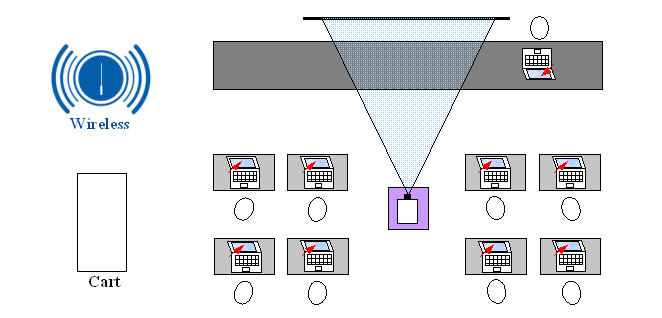
Figure 4: Schematic of an "interactive" classroom setup
Figure 5 presents a picture of an actual classroom session using the cluster of tablets.

Figure 5: An actual interactive classroom session in introductory physics
To prepare for an interactive learning session, the instructor can create a suitable number of exercises, questions, or problems for the students to work on. These can be incorporated into the lecture as separate "pages" of the lecture document, or can be prepared as one or more separate documents (the system can display multiple documents simultaneously).
During the session, the instructor can select individual pages from the prepared document(s) and transmit them to the students' tablets. The students can then work through the exercises independently, answering questions by "writing" on their tablet screens, then send the annotated page back to the instructor.
An example of this process is illustrated in figures 6a - 6h for a simple physics problem. In each figure, the image projected on the screen is shown on the left and the image on a student screen is shown on the right.
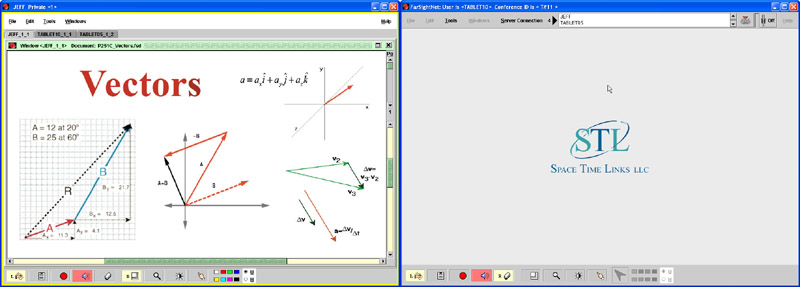
Figure 6a: Beginning display of a lecture on vectors (page 1 of the lecture)
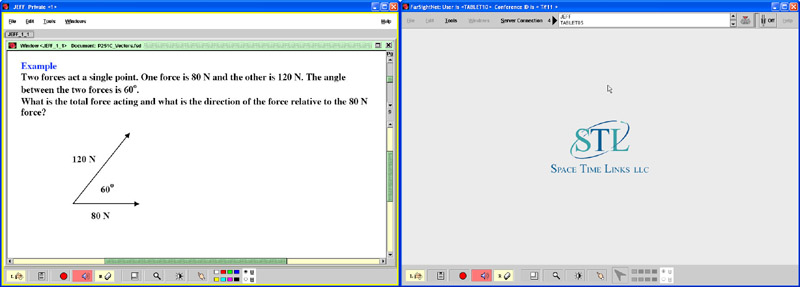
Figure 6b: Page 9 of the lecture presents a simple vector addition problem
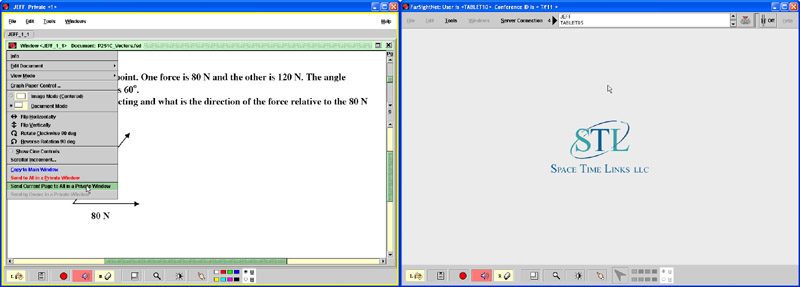
Figure 6c: Instructor sending page 9 to all of the students in a private window
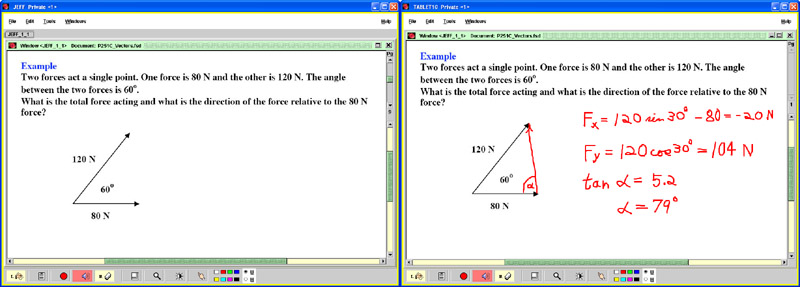
Figure 6d: Instructor leaves original problem on classroom screen while students create solutions
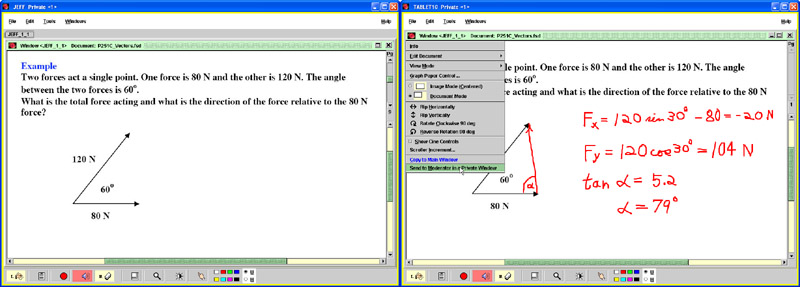
Figure 6e: A student sends (an incorrect) solution to the instructor
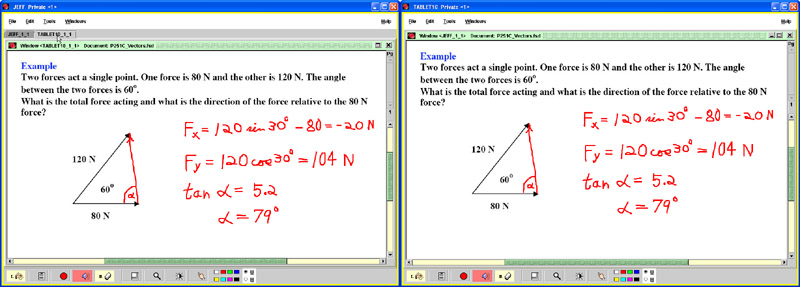
Figure 6f: Instructor displays (incorrect) solution for the class
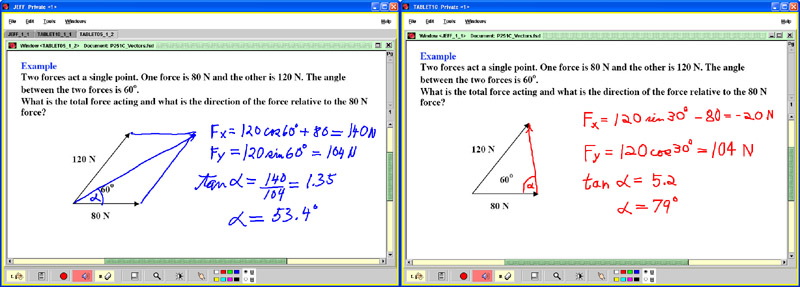
Figure 6g: Instructor receives and displays a correct solution from another student
At this point, the instructor has the original problem, as presented as part of the lecture, in the left-most tab, with two student solutions presented in other tabs. As many student solution samples as desired can be received in the tabbed interface, and the instructor can display and comment on the solutions in any order.
Additionally, the instructor can display multiple windows the class for comparison, as shown below in figure 6h. Here we show only the image on the instructor's tablet, as projected for the class. The images on the individual student machines remain unchanged.
Finally. It should be noted that the instructor can comment on and correct a particular student's work, then send it back to that student alone. With the projected display turned off, this provides a mechanism for dealing with individual students, in sequence, rather than dealing with the entire class at one time. In practice, both modes can be productive.
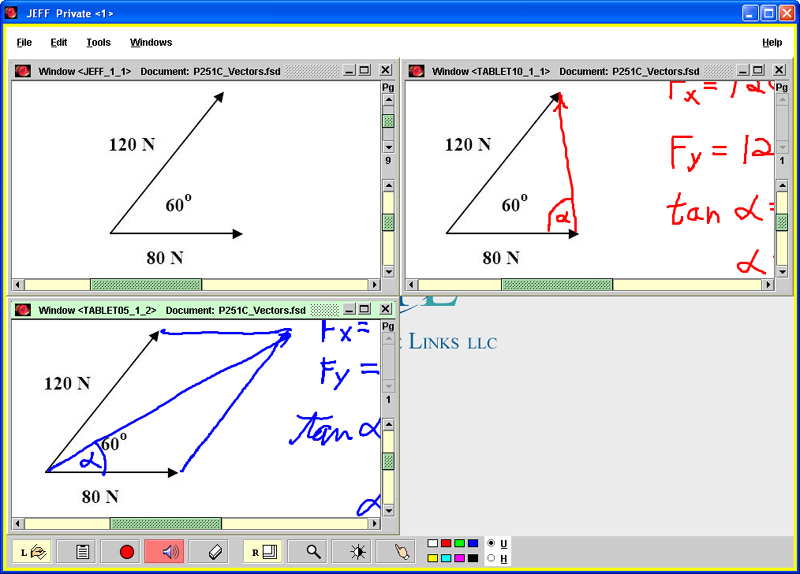
Figure 6h: Instructor displays the two solutions to the class, with the original problem. This is the projected image - the student images (not shown) remain unchanged
After discussion of the student solutions, and hopefully pointing out different methods to obtain the correct answer, as well as highlighting common mistakes, the instructor can close all of the student windows with a single click, or send some or all to a server. The instructor then proceeds with the next page of the lecture, which may or may not be another illustrative problem.
In practice, the students' solutions are displayed anonymously (note that the student windows are labeled "TABLET10", "TABLET05", etc.) Even though anonymity may not be completely preserved in a small class environment, the lack of a priori identification with specific students seems to provide a measure of comfort in submitting solutions. We generally have 100% participation when we ask for all to submit.
It should be obvious that any science, math, or engineering course can take full advantage of the technology, since these courses frequently involve presenting unfamiliar concepts and using them to solve problems. The pedagogic advantages of combining the presentation of concepts followed immediately by problem solving should be clear. But what about other disciplines such as literature, history, art history, languages, and other "liberal arts" courses?
Although we currently have little experience in this area, there are indications that there are analogous applications for the software in virtually all of the humanities. Our first impressions were gained when we used the system in the BHCC Honors Program, as part of preparations for the "Undergraduate Conference" where students have their first chance to produce a poster presentation developed from their own research. As part of the project, students are required to write an abstract describing the work, and the system was used to critique their efforts. The first draft of the abstracts were imported (double spaced) into FarSightNet documents and projected in front of the approximately 20 participants. For each abstract, the group, including the two faculty advisers, jointly annotated the document using the familiar "red pencil" paradigm. The annotated documents were then returned to the students to be used as guides for re-editing.
Immediately it becomes evident that this procedure could be beneficial in any course where written documents of any sort are produced. This would include basic writing courses, ESL courses, and also courses that require analysis of literature, history, etc. In all cases, there is a synergy developed by having a group critique and discussion, while the software facilities the participation by having the suggested changes visible as they are made (and often re-made). As in the sciences, the process encourages student involvement in ways impossible with paper and pencil.
As an aside, we know that some instructors have tried to use word processing programs to accomplish a similar goal, with the documents projected for the class as corrections are made. However, in our opinion, that is a sub-optimal strategy because too much concentration is devoted to the manipulation of the word processor, and because the changes are likely to overwhelm the "revision tracking" notation of the word processing program. The simple "red pencil" paradigm provides a more flexible and more easily understood method for making multiple corrections, and always takes less time.
Extending these ideas further, we can envision using the system in art history courses and others that require the study of visual imagery. The software incorporates basic image manipulation tools (magnification and contrast-brightness corrections) to permit compensation for the sometimes annoying limitations of digitization/projection systems. As always, the ability to store "marked up" images for later retrieval by the students is a major plus.
Finally, since the system allows voice annotation of documents, we can envision its use in foreign language and ESL classes where students must learn and refine their pronunciation as well as understanding. Documents can easily be prepared in which written phrases and sentences correspond to "voice" buttons that produce the spoken version at the student's command. Two-way comparisons are also possible since the student can also record voice annotations for comparison with the instructor's reading.
FarSightNet is basically a general "document conferencing" software system that allows multiple users to collaborate on any document in real time. Multiple users can "join" a conference and display documents on all screens in the conference simultaneously. Anyone in the conference can annotate and manipulate the document(s) with a variety of tools, and the results are displayed on all screens in near real time (typically there is a 0.25 second delay over the Internet). The rule is "What You See Is What I See (WYSIWIS)", which we describe as a pixel-for-pixel "congruence" between the documents as seen on the various screens. Bi-directional audio is available over the network, permitting verbal discussion among participants along with the collaborative annotation. There are too many features to describe full here, but there are manuals available over the Internet (see below) that describe them all. Over the last year, a number of features have been added or modified to optimize its use in the education arena, in the manner described herein, but the underlying conferencing ability of the software is the key feature that supports the interactive learning aspects as well as the distance teaching features.
Supported Platforms: FarSightNet was written by one of us (John), and as mentioned above, it is mostly in Java. Hence, it runs compatibly under Windows (2000, XP, Vista), the MacOS, and most varieties of Linux and Unix. The free client software is downloadable from the Space Time Links web site (www.SpaceTimeLinks.com), and is a Java application (not an applet) that is automatically installed by a mechanism known as "Java WebStart" (from Sun Microsystems). Most current operating systems already have a recent version of the Java Runtime Environment (JRE) pre-installed, but if this is not the case on your system, the Space Time Links website will detect this and send you to the Sun site, where the JRE can be downloaded and installed. Installation instructions and complete user manuals can also be found on the Space Time Links site.
Software Updating: The WebStart system installs the software and places a shortcut icon (Windows) or an alias icon (MacOS) on your desktop. Thereafter, you can start the client from the icon without visiting the web site. Since the client software must operate with other clients, when in conference, it is vital to have all clients be executing exactly the same code. WebStart assures this by automatically checking the web site for the latest revision before starting the program, even if it is started from the desktop icon.
Distance Teaching over Low Bandwidths: The FarSightNet client software does most of the work, allowing us to use a "thin server" design. The server provides a message- passing and control facility, with an optional folder for data storage. During a session, the document page images are loaded into RAM on all conferee workstations, and most commands involve only a few tens of bytes to perhaps a few hundreds of bytes, and present no limitations over low-bandwidth (e.g. telephone) lines. The audio is also highly compressed, and co-exists with the command signals as well. The document page data can be multiples of megabytes, however, and is not handled efficiently over low- bandwidth lines. To avoid this bottleneck, the program has a facility, known as independent access, which allows the pre-transmission of all document data needed for a particular session. Document files can be transmitted just ahead of time, or written to removable disks (e.g. CD-ROM's) and distributed to the participants far in advance of the session(s). When a participant calls up a particular document, each client application automatically checks a designated folder on its local disk for the desired data. The system goes to the network for the data only if it is not available locally. In this manner, document files load into all clients at disk-access speeds, which are generally higher even than broadband speeds. In this manner, distance teaching with high-resolution imagery can be as efficient over low bandwidth networks as it is with broadband networks. Even synchronized, full motion, full resolution video is possible over a phone line.
A summary of the features that are important in the educational environment is as follows:
Although we have illustrated both remote lecturing and interactive learning, it should be noted that there are other modes for using the FarSightNet software. For example, a small conference can be set up to provide "Virtual Office Hours", at any time convenient to the instructor and students.
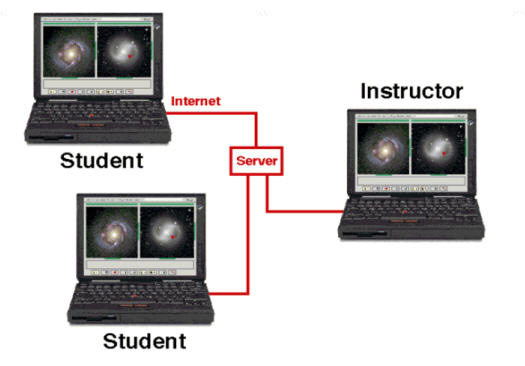
Figure 7: Schematic of the system in a "virtual office hours" mode
Finally, the system can be used by a group of students, even without an instructor
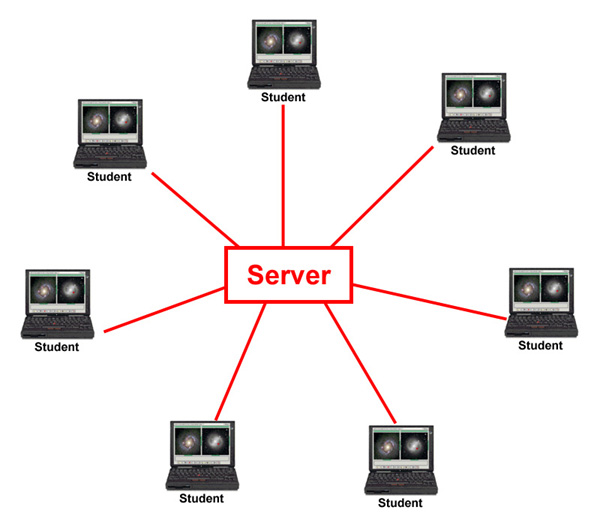
Figure 8: Schematic of the system used by a group of students
History: The presentation portion of the system has been in use for two years, in introductory physics and astronomy, and the student response has been excellent, especially to the availability of the actual annotated lecture notes on line. This last term, to provide the mechanism for live student interaction in class, we used the software in its modified form allowing the easy exchange of documents between the instructor and students. Again, the response was excellent, but as yet the range of course applications, and the time to explore appropriate techniques, have been too limited to provide convincing evidence of success.
Impact on Teaching: The developed system allows the routine use of high-quality presentation graphics, which is especially critical to math, engineering, and science teaching. And with tablet technology, it retains the step-by-step exposition of traditional blackboard presentation, which is usually lost in a "slide show" format. In addition, the instructor faces the class at all times, allowing constant visual assessment of student understanding. The cluster of student tablets, linked by the FarSightNet software, allows students to apply new concepts as they are presented, providing an immediate indication of student comprehension, allowing the instructor to alter the presentation as needed, on the fly.
Impact on Student Learning: Student response to the presentation system has been excellent. All students in the physics classes download the software, allowing them to access the annotated lectures, and all do so regularly. During the last semester, modifications were made to allow the instructor to distribute problems to the students, have the students work the problems, then return them to the instructor for critique - all during a class. Although we only had the full system in operation for the last few lectures of the term, the students thoroughly enjoyed the process. In the physics courses, immediate evaluation of student problem solving is the quickest, and least threatening way to correct common student errors.
One unexpected benefit of the availability of the instructor-annotated lectures is that the student all have the '''same''' notes for reference. In the past, a causal assessment of student note-taking has shown that students make many mistakes in note taking, and often miss important points. Now, with a common note-base, the students are regularly meeting in the library to go over the concepts and examples, and are far more likely to come to the instructor with unresolved issues.
Although the data is sparse, the retention rates in the physics courses appear to have improved: about half as many students drop out of the physics sequence compared to past experience.
Studies comparing student achievement with and without the new technology will require several more semesters to obtain reliable data. In the spring 07 semester, the system was also used in mathematics and computer science classes for the first time.
Transition Issues: Prior to the introduction of this technology, the materials for the astronomy course had been mostly in PowerPoint format, and the conversion to FarSightNet was very easy. The introductory physics (with calculus) had been taught from hand-written lecture notes, however, and a considerable effort was required to produce detailed accurate "slides", structured to leave space for the live annotation that is needed to produce the traditional blackboard-style exposition of concepts and problem- solving techniques. The compensating advantage, of course, is that the materials are usable from year to year with minimal modification.
The ability to annotate the slides, even if the "exchange of documents" with the students was not employed, allowed us to give a more interactive flavor to the lectures by posing questions and demonstrating answers in "live" format. Being able to retrieve the annotated material later was received enthusiastically by the students.
At first, we had concerns that the availability of annotated lecture notes would cause a drop in attendance, and that the attention of students who did attend would wander. And since taking notes is, for many of us, a primary part of the learning process, we concerned that retention and performance would drop. Although the trial period has been too short for a statistically valid analysis, we were pleased to find that there is no evidence for any of these concerns.
In all cases, regular attendance increased, as did active class participation (the latter, of course, being a highly subjective factor). Retention consistently increased (drop out rates cut from 4% to 2%), and performance on tests was the same or better. This latter measure is the most difficult to assess over the short number of classes in the study.
There are several variations of the "Smart Classroom" available through different vendors, but the important features are the same. The core of this technology is a "Smart Board" consisting of an apparently conventional white board that can detect the presence of special hand held "pens" and transfer the X-Y positions of the pens, in real time, to a computer/projector, which then projects the pens' paths on the whiteboard surface as the instructor "draws" on the whiteboard.
The handheld "pens" do not make any marks directly on the whiteboard surface, but the computer projects the track of the pen with such accuracy that the pen appears to drawing the line. In order to accomplish this, the projector must be rigidly mounted to maintain a known relationship to the whiteboard. If either is moved, a calibration procedure must be carried out. In practice, this usually means a ceiling mounted projector and a permanently mounted whiteboard. The problem is that the whiteboard surface is typically incompatible with conventional markers, and can only be used with the computer/projector system. Equipping a room with a Smart Board means that the white board area in front of the projector is not usable for ordinary lecturing - a major inconvenience for those who do not use the technology.
In addition, the typical Smart Board is in the $15,000 price range, and is usually no larger than about 40" x 50". When added to the cost of permanently mounting the board and projector, plus supplying a "console" to manage the rig, the costs per room balloon typically to the $30,000 range. If the institution buys the optional video player, document camera, etc., the costs quickly top $50,000.
Although the Smart Board can save the drawn annotations with certain programs, the process is clumsy because the underlying system is not "document oriented", but operates most easily in a mode where the annotations are erased when the next slide is shown.
In contrast, the basic tablet presentation system requires the acquisition of a single tablet PC and standard projector, for typically less than $3,000. Most classrooms already have a screen, but a larger one (say an 8-foot pulldown, costing $400) or so may be desirable, but even if we include a rolling table to carry the rig, the cost is under $4,000. With the addition of the free client software, the tablet PC can duplicate essentially all of the display features of the Smart Board.
In summary then, the tablet-based system can be acquired for a little more than 10% of the cost of a Smart Board system, and since it can be moved into position when needed, and stored when not needed, it does not interfere with the use of the classroom in a conventional mode. Granted, the instructor has to write on the tablet screen instead of appearing to write on the board, but this is not much of an adjustment. As a reward, the instructor can continuously face the students, which significantly eases the process of assessing the students' response to the presentation.
Based on already developed "document conferencing" software, the FarSightNet system requires only a simple server, and utilizes free client software. This means that the software to implement a technology equivalent to the Smart Board is free (only the client is needed), and that the total cost of operating the Distance Teaching - Interactive Learning system is the cost of maintaining an on-campus server (typically estimated at less than $10,000 annually for a typical campus).
In contrast to other systems, where server access is limited by capability and/or licensing to a specific number of "seats", the FarSightNet system provides unlimited student and instructor access. Because the server is a simple design, and because the system can be administered with minimal central control, scheduling of interactive sessions can be safely left up to the individual instructors. And with some sensible rules in place, even students can be allowed to set up and run conferencing or interactive sessions on their own.
Finally, the FarSightNet system is the only system to combine presentation, distance teaching, and interactive learning in one package.
Initially, we expected to move the entire cluster of tablet PC's from classroom to classroom, on an "as needed" basis. However, there are some limitations to this. If there is a typically limited time between classes, the logistics of moving the cart, unpacking the tablets, booting up, etc. can take too much time. At BHCC, there is about a 10 minute break between classes, and the complete startup procedure (from roll-in to boot-up) takes 15 minutes under the best of circumstances. In most cases, particularly if the previous class runs a few minutes over, the entire procedure can take 10-15 minutes away from class time. In a 50 minute class, this is unacceptable.
If scheduling permitted, a possible solution would be to use the tablets only if the classroom was unused the previous period. Since most schools do not have the needed flexibility in room scheduling, however, this is not a particularly viable alternative. Based on our own experience, and the experience of other institutions, we believe that there are only two practical ways to use clusters of tablets in class: 1) check out the tablets to individual students for an entire term and have them responsible for bringing the tablets to class, fully charged and ready to boot, in a timely manner, or 2) schedule all classes employing tablets for one (or more) rooms where the tablets can be placed on desktops in the morning and remain there for the entire day (or perhaps half-day). At BHCC, we currently have only one 20-tablet cluster for teaching in 5 different courses; as a result, method 2) is the only practical choice.
We expect to obtain more clusters of tablets in the future, which should allow us to equip more than one room for interactive learning, and give us some room to experiment with class sizes larger than 20. In addition, although the distance teaching capability has been available from the start, it has not been used except in limited testing. We hope to explore this capability fully in the coming years.
The FarSightNet client software is downloadable, free, from www.SpaceTimeLinks.com. A complete User Manual is also downloadable in Word and Acrobat format. In addition, we will be posting tutorials and at least some sample lectures to guide potential users in developing materials.